Convert/import JVC GY-HM750U MP4/AVI/MOV into FCP X
I was using a JVC GY-HM750 camera and shot video in MP4 Format instead of Quicktime mov. Now I cannot import them into Final Cut Pro X… Can anyone suggest a program or plug in that will resolve the problem? And I can’t edit GY-HM750U MOV in FCP X smoothly.
JVC’s modular GY-HM750 Compact Shoulder Camcorder is a professional ENG camera that uses the same 1/3″ 3CCD sensor and 68-pin chassis as the GY-HM790. More streamlined than its studio-friendly predecessor, the GY-HM750 comes equipped with a Canon 14x zoom and is equally capable of capturing 1080i/p, 720p, and 480i video to native .MP4 or .MOV files. Standard-definition .AVI and .MOV formats can also be recorded for legacy SD applications, making the camera tops in its ability to output ready-to-edit files for such NLEs as Final Cut Pro and Adobe Premiere.
How to edit JVC GY-HM750U videos in FCP X without rendering? You have to transcode GY-HM750U MOV/MP4/AVI to Apple ProRes 422 or Apple ProRes 4444.
Step 1: Launch JVC GY-HM750U to FCP X Converter
Connect GY-HM750U with you Mac, then click “Load file(s)” icon to import source video. You can also import video files from your GY-HM750U.
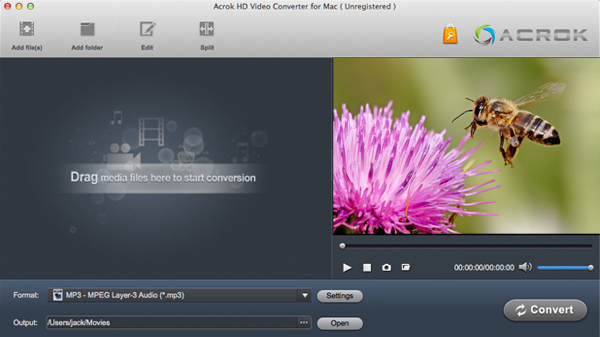
Step 2: Choose “Apple ProRes 422 (*.mov)” as output format.
Click on “Format”, select “Final Cut Pro” >”Apple ProRes 422 (*.mov)” as output format.
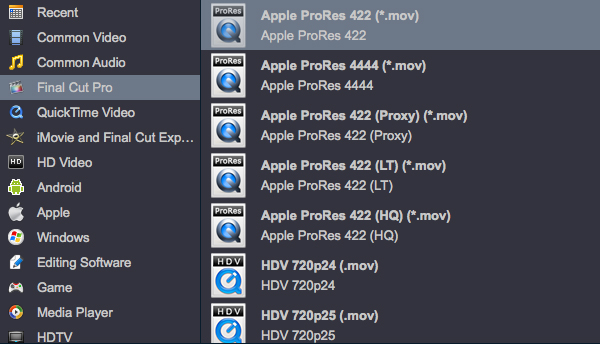
Click “Settings” enables to do some personal setting with the video and audio.
Step 4: Start conversion.
Choose the output route, click convert button to start convert GY-HM750U MOV/MP4/AVI to Apple ProRes 422 MOV.
When the GY-HM750U to FCP X conversion is done, click “Open” button to get the converted video files. You can edit GY-HM750U MP4/AVI/MOV in FCP X smoothly and without rendering.

 Windows Products
Windows Products Mac Products
Mac Products


