Transfer and watch DVD movies on Galaxy S9 Plus
Galaxy S9 Plus is the newest smartphone that released by Samsung, and it is very powerful, the Galaxy S9 Plus equipped with 6.2″ Quad HD+ Super AMOLED (2960×1440,529 ppi), it has 6GB RAM and 64GB internal storage, it will be the best movie-watching device on the go due to its high definition display and large storage. You can transfer movies from computer or transfer some local videos to Galaxy S9 Plus then watch them on the go.

How to play DVD on Galaxy S9 Plus freely?
Galaxy S9 Plus has rich support for video playback formats, for example, it can play MP4, M4V, 3GP, 3G2, WMV, ASF, AVI, FLV, MKV, WEBM, etc. But, sometimes the media in one format won’t play on the Galaxy S9 Plus you want to watch it on, such is the case with DVD discs and the Galaxy S9 Plus.
As we all know, we can’t get DVD disc to Galaxy S9 Plus for playing directly, and due to the DVD disc copy protection we can’t copy movies from DVD disc directly, this means it’s effectively impossible to watch DVD movies on Galaxy S9 Plus unless you make your DVD discs in a playable video format such as MP4. Fortunately, it is easy to convert DVD to Galaxy S9 Plus with the help of Acrok Video Converter Ultimate, it’s the best DVD Ripper and Blu-ray Ripper software on the market, which can rip all purchased DVD and Blu-ray disc movies on videoto unprotected comms like MKV, MP4, MOV, etc. for playing on any devices.
Rip DVD to Galaxy S9 Plus supported formats
As we mentioned above, the program we used is Acrok Video Converter Ultimate, please download and use this software to rip DVD to Galaxy S9 Plus supported format, MOV or other formats. This software can help you get rid of DVD/Blu-ray copy protection and help you to convert commercial DVD or Blu-ray discs to any unprotected HD video formats you want. You can read Blu-ray Ripper review to get more details.
Step 1. Download Acrok Video Converter Ultimate Windows version or Mac version according to your computer. After you downloaded it, just start to install this top Blu-ray ripper software. The installation is easy and clean. If you are using trial version, it will be free but output video with watermark at the center. If you have registration code, just register it.
Step 2. Load your DVD discs into this Galaxy S9 Plus DVD Ripper software. The interface is intuitive and this DVD to Galaxy S9 Plus converter is very easy to use. You can load DVD disc by clicking “Load Disc” button on the top left corner. When the DVD is loaded, all the chapter will be listed on the left. The main title is checked automatically, it will has the longest playback time.

Step 3. Choose Galaxy S9 Plus playable video format for output. Acrok Video Converter Ultimate offers hundreds of video formats. To play DVD on Galaxy S9 Plus smoothly, please choose Galaxy S9 Plus supported video format, you just need to click “Format” to open the profile window. You can use the program to output Galaxy S9 Plus supported H.264 MP4 video, here we choose Android -> Samsung Galaxy S Series Video (*.mp4). Besides MP4 format, you can choose many other formats as you want.
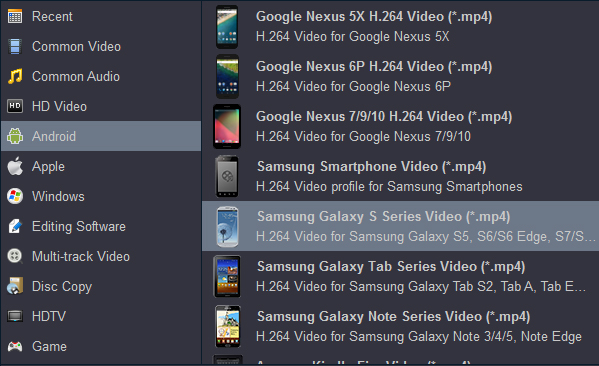
Tip: When you rip DVD to Galaxy S9 Plus, if you want to maintain all the subtitles and audio tracks, you can choose Multi-track Video -> Multi-track MKV output format, this format can maintain all the original subtitles, audio tracks and languages for you. Generally, a DVD movie will have several subtitle and audio tracks. If you don’t need all the tracks, you can choose your desired subtitle streaming.
Step 4. Output customization feature is available to use in this Galaxy S9 Plus DVD Ripper software. Before you convert DVD to Galaxy S9 Plus, you can click “Settings” button, a new window will pop up, where you can adjust video and audio parameters according to your Galaxy S9 Plus specs.
Tip: You can keep original video resolution to get more higher resolution to enjoy, but for saving space on Galaxy S9 Plus, you also can choose to shrink video to lower resolution, for example, when you use Acrok as Blu-ray Ripper software, you can convert 1080p Blu-ray to 720p for playing. Acrok Video Converter Ultimate allows users to configure video and audio encoder codec, bitrate, resolution, frame rate, etc to make the output video more compatible with Galaxy S9 Plus.
Step 5. Begin DVD to Galaxy S9 Plus conversion. After all setting is completed, click right-bottom convert button to begin the DVD to Galaxy S9 Plus conversion process.
After the DVD to Galaxy S9 Plus conversion, you can locate the DVD rips in the output folder then you can transfer the converted DVD movies to Galaxy S9 Plus through USB cable, and then you can play DVD on Galaxy S9 Plus freely. Besides DVD movies, you can also use Acrok as the best Blu-ray Ripper software to rip Blu-ray to Galaxy S9 Plus for watching, just take a try now!

 Windows Products
Windows Products Mac Products
Mac Products


