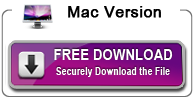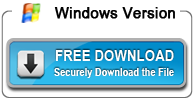MP4 to FCP X Converter-Edit MP4 in FCP X via ProRes 422/4444
The following article will explain why we often encounter “can’t import MP4 into Final Cut Pro” as well as provide an easy solution on how to successfully import all kinds of MP4 files to FCP X.
Why FCP X Won’t Import MP4?
MP4 is a final delivery lossy video format which is not suitable for editing in non-destructive video editing software like FCP X. Though Final Cut Pro X update to import MP4 video, it only support MP4 encoded with H.264. If the MP4 is encoded with other video codec, Final Cut Pro X will still fail to import MP4.
How to Import MP4 into FCP X Successfully?
In order to solve can’t import MP4 to FCP X issue and successfully import various MP4 files to FCP X, a recommended solution is to convert MP4 to FCP X more compatible video format like Apple ProRes via MP4 to FCP X Converter.
Acrok MP4 to FCP X Converter is just the ideal MP4 to FCP (FCP X, FCP 7, FCP 6) Converter! It can easily convert all kinds of MP4 videos whatever recorded from cameras/camcorders or downloaded from website like YouTube, or from other sources to Final Cut Pro supported Apple ProRes 422/Apple ProRes 4444 MOV.
Besides converting MP4 to Apple ProRes codec, this powerful MP4 to Final Cut Pro Converter also helps to convert other video formats like MOV, WMV, AVI, MKV, VOB, AVCHD, MXF, MOD, TOD, RMVB, 3GP, FLV, ASF, SWF and etc to Final Cut Pro supported video format.
Furthermore, this ideal MP4 to FCP Converter also features advanced editing functions like trim MP4, crop MP4 black bars, rotate MP4 video, add subtitle/watermark/effect to MP4 files, increase MP4 audio volume, merge several MP4 files into one and etc.
How to Convert MP4 to FCP X Supported Format?
Below is a detailed guide on how to convert MP4 to Final Cut Pro more compatible video format like convert MP4 to Apple ProRes 422 or convert MP4 to Apple ProRes 4444.
Make Preparation: Launch MP4 to Final Cut Pro Converter
Free download the powerful MP4 to FCP Converter – Acrok HD Video Converter (for Mac, for Windows), install and launch it, the following interface will pop up.
1. Import MP4 to this MP4 Final Cut Converter
Simply drag and drop the MP4 files to the main windows of this MP4 to FCP X Converter, or click “Add File” button to locate the MP4 files to this software.
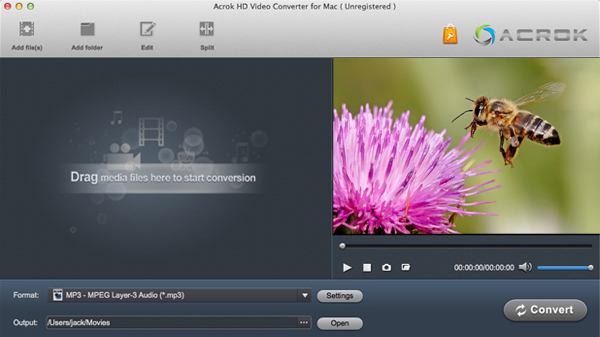
2. Set FCP X supported video format
Click the down arrow button on the right side of “Format” to select FCP X compatible ‘PApple ProRes 422 (*.mov)’ or ‘Apple ProRes 4444 (*.mov)’ from “Final Cut Pro” category.
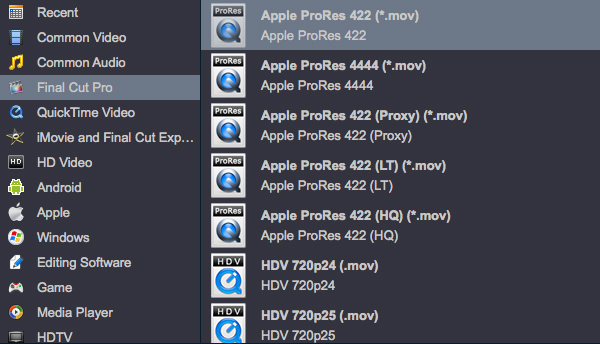
3. Edit MP4 video (Optional)
Click the “Effect” button and a Video Edit window will show up as below. Thus you can trim, crop, adjust video image, add watermark, effect and subtitle to your MP4 movie.
4. Start converting MP4 to ProRes MOV
Click the “Convert” button at the bottom-right corner to start and finish the MP4 to Final Cut Pro ProRes 422/4444 MOV conversion.
Conclusion
After finish converting MP4 to Final Cut Pro video, simply import the converted MP4 files to Final Cut Pro for editing. And you will never be bothered by the following Final Cut Pro MP4 troubleshooting:
- I like to edit the MP4 file created by Vimeo in FCP. However, whenever I try to import the MP4 video, I’m getting “general error” and it’s not importing.
- Though I use MPEG Streamclip to convert MP4 to Final Cut Pro supported DV, the converted file still fail to import into FCP X.
- I have a Gopro Hero 3 witch records video in MP4 format, when I try to import the recorded MP4 to Final Cut Pro only to be noticed “File error”.
- When I try to import the recorded MP4 clips from the Samsung H200 SD card to Final Cut Pro X, they appear in FCP X as a black clip with audio only.
- I am having trouble importing an .mp4 video I ripped off a DVD file to Final Cut Pro X for editing.

 Windows Products
Windows Products Mac Products
Mac Products